WordPress hasn’t always been a robust Content Management System (CMS). It started life as a blogging platform more akin to WordPress.com. Regardless, some functionality, such as user comments, remains from the early days with value.
However, while they’re great for fostering a community, comments aren’t appropriate for every site. What’s more, if you don’t have time to manage the comments coming into your site, they can do more harm than good.

In this post, we’ll examine two ways WordPress helps you disable comments. Before that, let’s discuss the pros and cons of using them.
The Benefits of Enabling Comments
As we noted, WordPress began as a blogging platform. Anyone with knowledge of content marketing and promotion knows that blog comments can be a great way to encourage users to interact with a brand and business.
What’s more, some users can even become valuable and helpful community members. Depending on your site’s offers, this could be a great social proof for others. After all, if the community you engage with is friendly and helpful, others will want to join.
As such, your comments section is almost part of your sales funnel. However, they’re not suitable for every site. Let’s discuss why next.
Why You’d Want to Disable Comments in WordPress
Unfortunately, the comments sections come with a few caveats. Namely:
- Users may not want to interact with your content. Other communities are more passive and valid but not helpful for posts with a dedicated comments section.
- You’ll have a diverse mix of users leaving comments. As such, some posts and replies may not align with your site’s ethics and ethos. This means you need to moderate comments.
- Comments sections are breeding grounds for spam links and other malicious intent.
Overall, if you’re averse to implementing measures for any of these caveats, it may be wise to disable comments altogether. What’s more, your site may not suit having comment sections. This is true for sites that mainly use static, informational content, such as landing pages.
If this rings true, find two ways to disable your WordPress comments.
2 Quick Ways WordPress Lets You Disable Comments
There are more than two ways to disable comments. However, we offer the two most straightforward methods to complete the job. We think these will suit most WordPress users and sites – and you may not need more than a few minutes for each process.
1. Use WordPress’ Built-In Functionality
WordPress has some robust functionality for both enabling and disabling comments. There are two approaches you can take for the latter. If you want to disable comments on a site-wide basis, log into your WordPress dashboard and head to Settings > Discussion:
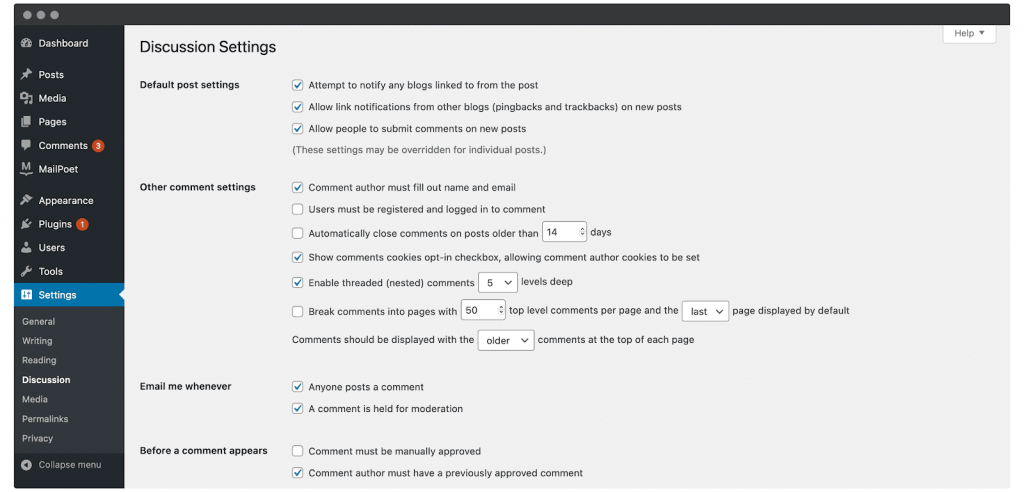
Here, you can change all manner of options for the way comments are accepted and moderated on your site. However, the option you’ll need is right at the top in the Default post settings section: Allow people to submit comments on new posts:
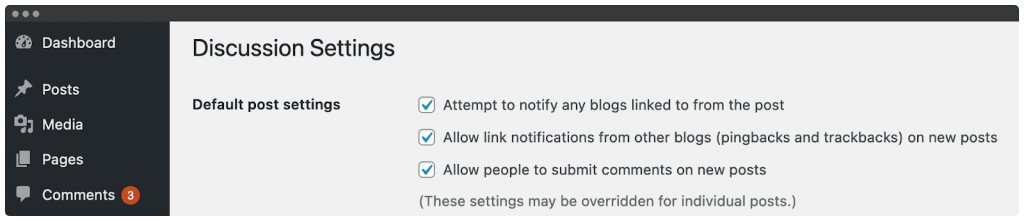
If you uncheck this and save your changes, the comments section will not be enabled on new posts. However, this does not disable comments on existing posts.
If you’re sure this is what you want to do, scroll down to the Other comment settings section and set Automatically close comments on posts older than…days to zero:
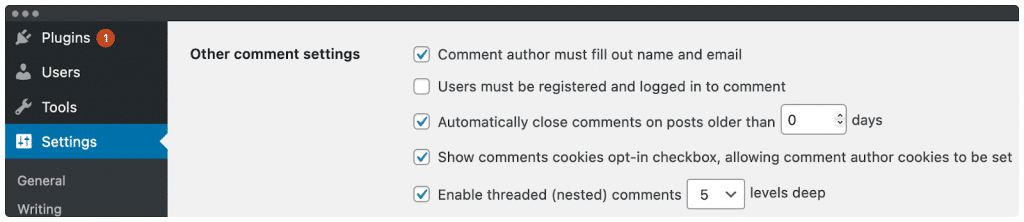
Once you check this box and save your changes, this will disable comments on existing posts. From there, you can delete pre-existing comments from the Comments admin panel. Note that you can also disable comments on a per-post basis from the Discussion section of the Block Editor for each post:

However, if you’re disabling comments globally, using this feature will only make sense if you’d like to enable comments for a specific post.
2. Install a WordPress Plugin
WordPress wouldn’t be the platform it is without plugins. Fortunately, you have a few options for disabling comments. The two we recommend are Disable Comments…
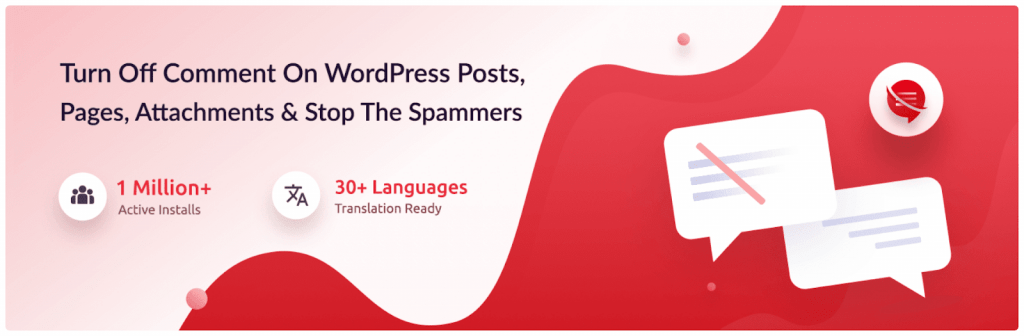
…and the confusingly-named Disable Comments RB:
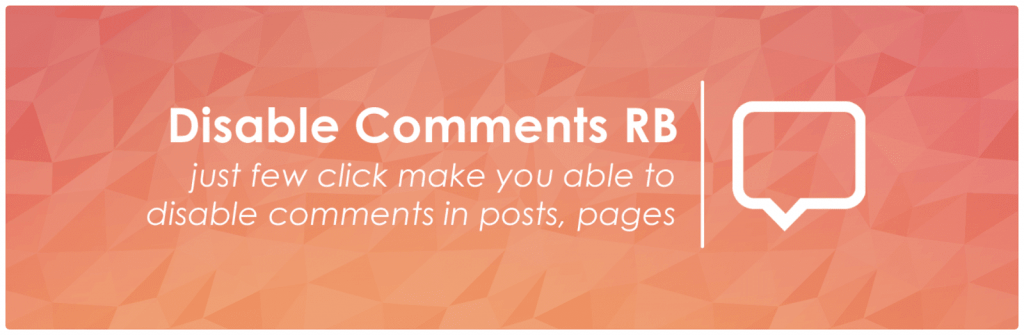
What’s more, both plugins work in a similar fashion. Once you’ve installed and activated your chosen plugin, you’ll find both have dedicated admin panels within the Settings screen of your dashboard:
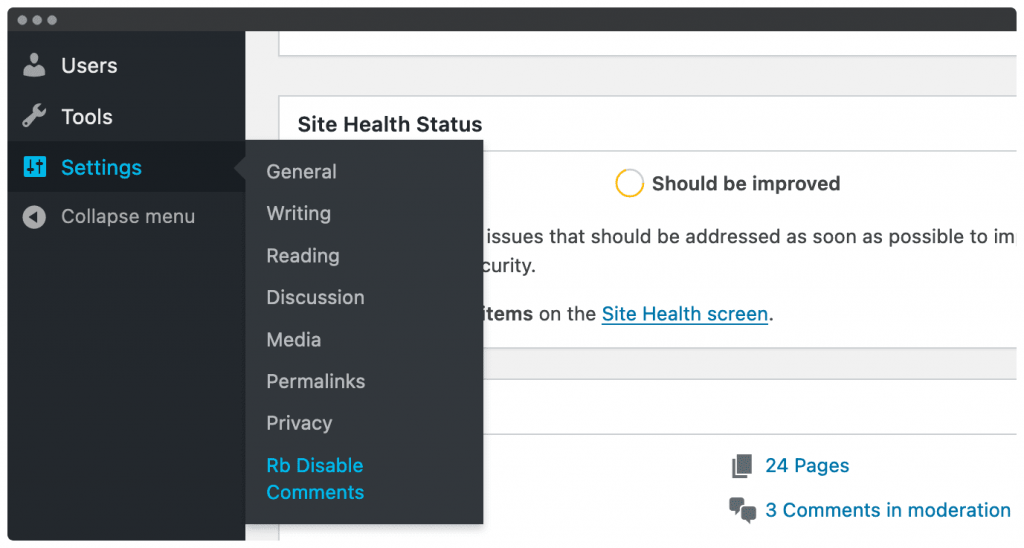
While Disable Comments RB has just two radio buttons to enable or disable comments, its rival has a comprehensive control panel:
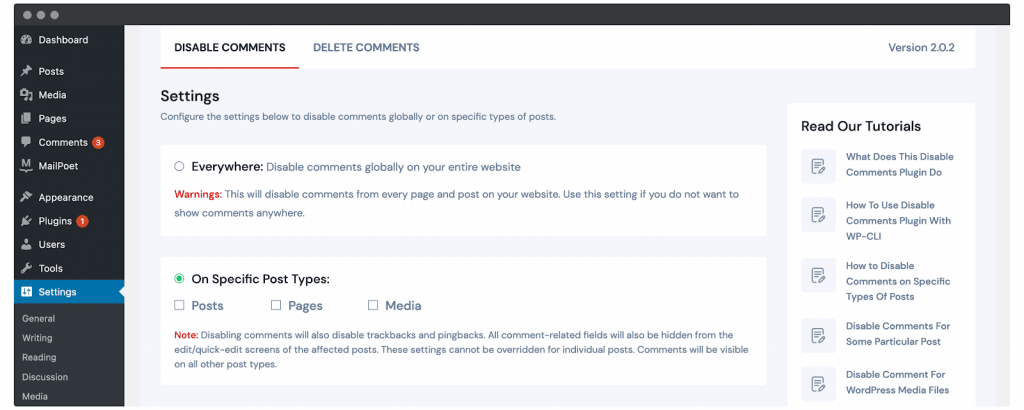
Here, you can disable comments globally, for specific post types, and even those comments made through WordPress APIs.
What’s more, you’re able to quickly delete comments, both globally and for specific post types:
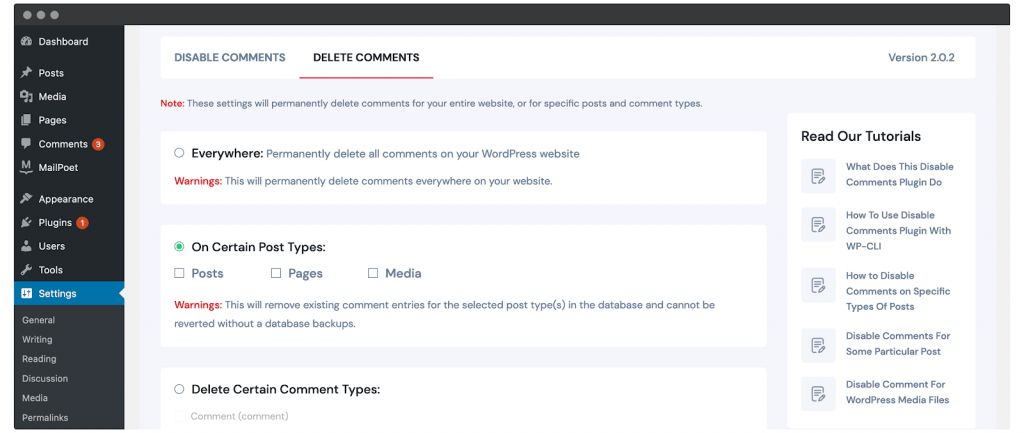
The Disable Comments plugin enhances WordPress’ functionality. It’s a handy addition if you want to disable your comments.
Conclusion
Comments sections are polarizing features of any website. While there are clear benefits to letting users engage with your content, there are plenty of valid reasons to remove the option.
This post has looked at two ways to disable comments in WordPress. Let’s recap them:
- Use WordPress’ built-in functionality.
- Install and activate a WordPress plugin, such as Disable Comments.
Have you ever considered disabling comments in WordPress? Share your thoughts in the comments section below!
Author Bio:
“Tom Rankin is a quality content writer for WordPress, tech, and small businesses.
When he’s not typing, he takes photographs, writes music, plays computer games, and talks in the third person.
Related posts
1 Comment
Leave a Reply Cancel reply
Subscribe
* You will receive the latest news and updates on all things Wordpress!
Latest Reviews
Best WordPress Ecommerce Plugins Compared
There was a time when WordPress was known as a mere blogging platform. Now, it has become the need of the hour for several occasions whether you want to develop an e-commerce website or a business website, online marketplace, podcast website, dropshipping website, affiliate website,…
WooCommerce Product personalization – the Ultimate Guide
WooCommerce provides many benefits to web store owners operating in foreign eCommerce markets. Every online store has its style of product representation, but is everyone successful? Representing a product is not the only way to success because it requires many tasks—for example, product promotion, SEO…
How to Create a WordPress Image Gallery
Whether you’re a photographer, designer, or creative person who wants to create an impressive image gallery in WordPress, we have prepared some helpful tips for you. You may already know this, but WordPress provides a basic gallery block. Using the WordPress Gutenberg Block Editor, you…

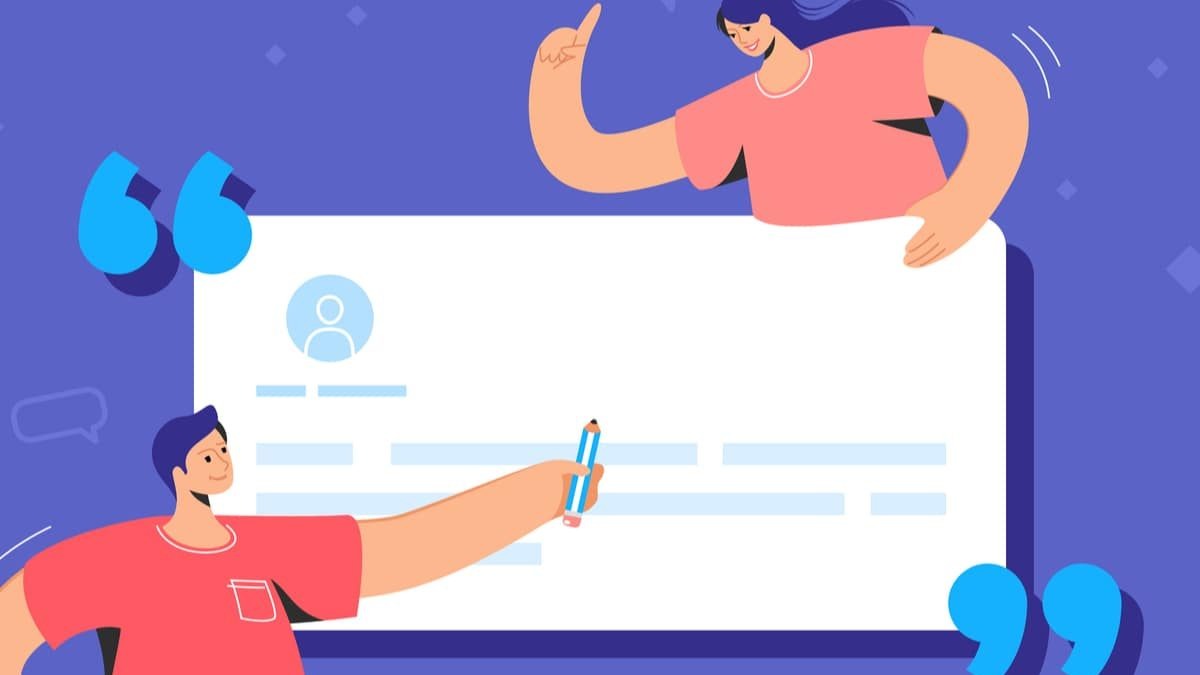


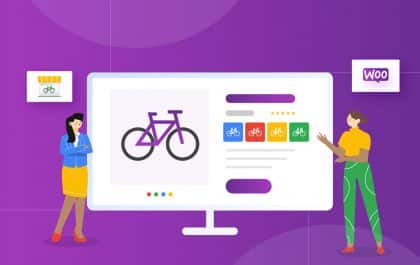

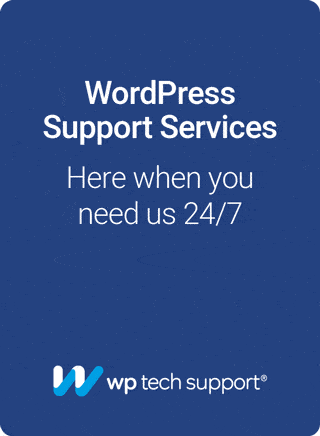
Or another option – phpmyadmin! And disable/enable all posts comments without plugin.