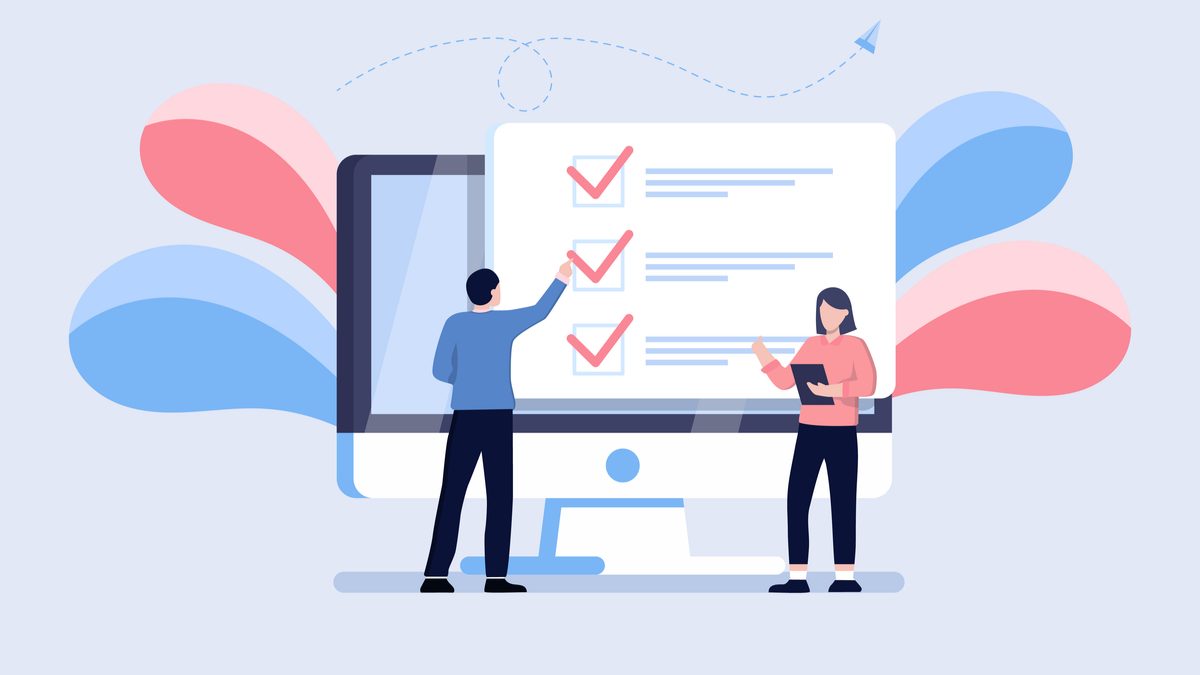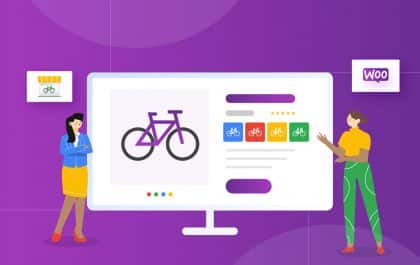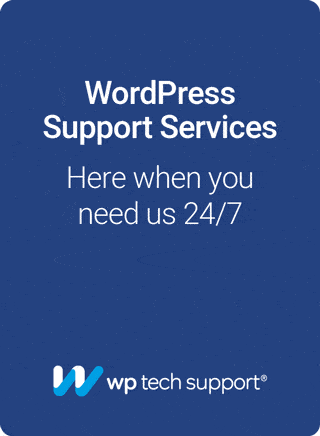WordPress stands amongst the content management giants. It is a platform that runs over a quarter of all the websites worldwide. Many people look towards building good and easy-to-manage websites. WordPress makes creating a site and managing its data and security easy under one umbrella. However, many people don’t know what to prepare before building a WordPress site.
There are a few requirements that you need to keep in mind as you begin working on WordPress. You can get a website and jump straight away into creating content. However, it can be devastating as you may lose the website to hackers or get it blocked by Google for spamming.
So, let’s walk through the steps to begin building a WordPress website and what you should take.
Domain Name
Domain Name is the unique name of your website that helps users identify it. It is an integral part of your website and something that gives you recognition. If you use Facebook, you go to FACEBOOK.COM, its domain name. Similarly, if you use WordPress, you can access it through WordPress.com.
Therefore, you need a unique domain name that identifies your brand or persona. Many confuse a domain name with a URL, which refers to the Uniform Resource Locator. A domain name is an essential part of your URL but not entirely the URL.
Hosting
Various hosting providers offer different hosting packages. Commonly available packages include shared hosting, VPS hosting, and managed WordPress hosting.

Shared Hosting
Shared hosting is an excellent place to start and appears to be the most attractive option because of its pricing. The yearly plan (basic plan) costs around $5 a month, but you can eventually switch to a monthly billing cycle and begin your WordPress website.
Ultimately, you can buy yourself some time to get your website up and running before investing further and shifting to expensive hosting plans. Here, multiple websites run on one server and share their resources. However, it is not always a good option because there are instances when websites can be too heavy for such hosting to deal with.
VPS Hosting
VPS hosting refers to a Virtual Private Server, which is one step ahead of shared hosting. Here, you enjoy the perks of shared hosting services while ensuring no side effects. The resources you receive are still shared, but the user base is limited, and the hardware partition is done appropriately to avoid any mismanagement.
Managed WordPress Hosting
WordPress is a viral platform, and hosting providers tune their servers according to their requirements. Hosting on these particularly tuned servers for WordPress is known as managed WordPress hosting. From the processor to all the aspects of WordPress hosting, everything is configured to make your WordPress website faster and more secure.
Please review all the hosting packages and analyze them according to your requirements. Compare the offerings of different hosting packages and check their first-year pricing and renewal costs before you finalize.
SSL Certificate
Browsing the internet, you may notice that some websites start with HTTP while some begin with https. You may wonder where the difference of ‘s’ comes from. It is the SSL certificate, known to many as TLS; SSL refers to Secure Socket Layer and adds a layer of encryption to your website. Moreover, it adds authentication that the client communicates with the correct server and prevents spoofing and other hacks. You also get the ‘https’ for your web address, which encrypts all the traffic to your website.
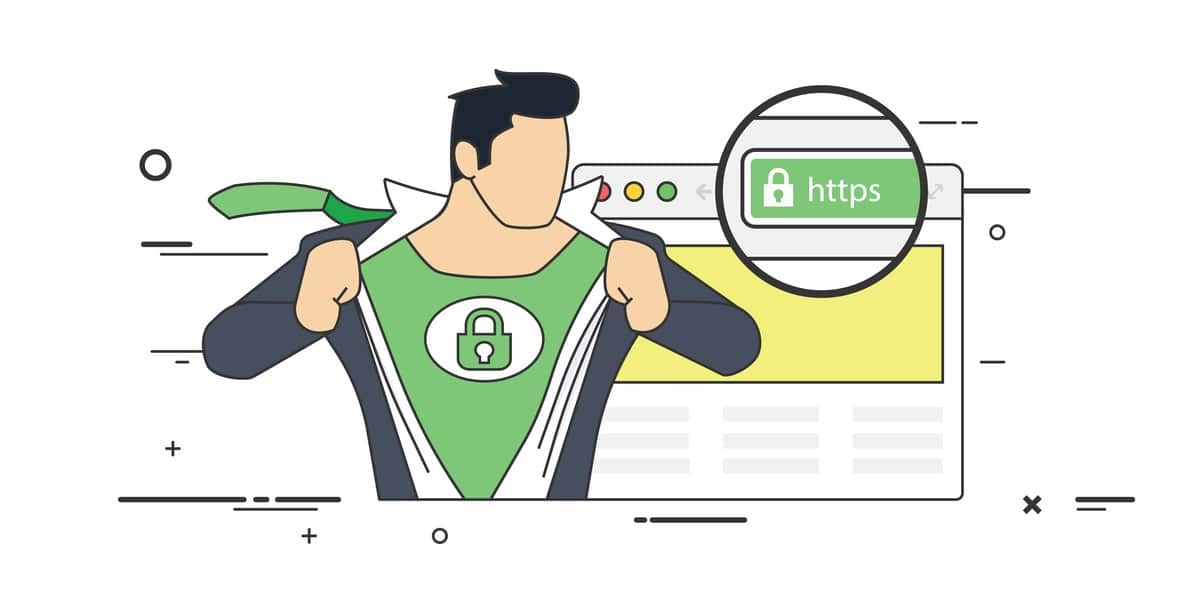
To get SSL certification, you must go to a trusted third party that generates and issues SSL certificates, referred to as CAs. CAs often charge a fee for the issuance of the certificate.
Installing WordPress
You may see a few tutorials that guide downloading and integrating the script on the website. Gone are the days when you had to put in the hard yards. Now, you can install WordPress on your site using your hosting services. Log into your hosting account, mostly a cPanel, and search for WordPress. The apps installation section will carry WordPress; you can install it with a few clicks. Depending on your hosting, you can watch tutorials on YouTube or contact support for further details.
One thing to note is that you can use WordPress for your whole website or your blog. The former requires you to install WordPress on your domain, while the latter requires you to proceed with installation in the www.yourdomain.com/blog folder.
Securing Admin Credentials
Start by changing the default username and password. Make sure that you pick a solid password to prevent hacks. Brute-force attacks can predictably and easily crack common passwords. Therefore, you must pay attention to creating a strong password.
By default, the username is the admin that you must change. Then comes the password section, where you should follow WordPress guidelines to create a decent password.
You can also go one step ahead by customizing the login links. Initially, they will be yourdomain.com/wp-login.php. You can change them to anything that you prefer and find suitable. Limiting the login attempts will also help you secure your site significantly.
Theme
There are a lot of choices available to you when it comes to WordPress themes. You also get an option to create your website using web builder tools. However, paying close attention to your theme is vital because it is crucial in many aspects. Not only is it essential for the looks and appearance of your website, but its responsiveness and SEO optimization can play a huge role in how easy or difficult it will be for you to rank your website.
Therefore, acquire a good theme even if you have to invest in it. Assure that it is catchy for the visitors and helpful for SEO.
Removing Demo Posts and Pages
When you install WordPress on your website, it will create some dummy posts and pages. These guide users about where posts and pages are present and how to create, customize, or delete them. So, you must go to your WordPress posts and pages section and delete any existing demo post or page. Otherwise, it may disturb you as you proceed with your website building.
Install Essential Plugins
There are different WordPress plugins that you can install to enhance your website’s functionality and add protection to it. This is one of the reasons why so many people are looking to manage their websites using WordPress. Some essential plugins that you should install as you create your website include the following:
SEO Plugins
SEO plugins help you optimize your website and ensure that it ranks higher in search engines. These tools analyze your website and enhance it to appear at the top of Google. They supply various metrics and point out problems, giving details about the optimization and where you must make changes to enhance your website for search engine bots. Standard plugins include Yoast, AllInOneSEO, and RankMath. You can install either of the three or all of them, see which one works better for you, and then remove the other two.
Security Plugins
Security plugins are essential, and among the two pre-installed plugins you get with WordPress, one is the anti-spam Akismet security plugin. You can use this plugin or turn to Sucuri Security, iThemes Security, Jetpack, or Wordfence. Moreover, setting up two-factor authentication with Google authenticator will also help make your website more secure. These plugins give you file scanning, malware detection, active security monitoring, and firewalls to prevent hacks and attacks.
Contact Forms
When you create a website, particularly for a company or a brand, you would wish to include a contact form. It helps people reach out to you and gives you a simple and easy way to handle form data and queries. You can also build custom forms with different options, integrate spam protection, and communicate with your clients easily. Commonly used WP Form plugins include Gravity Forms, Ninja Forms, HubSpot All-In-One Marketing tool, and Contact Form 7.
Image Optimization Plugins
Images take up most of your website’s space. They slow it down, but without images, your website is incomplete. Therefore, you must manage images appropriately; you can get help from image optimization plugins. The standard plugins for managing images on WordPress websites include Smush and WPCache. They reduce the image size to a great extent, lowering the burden on the server and loading your website faster.
Social Media Integration
No website is complete if you do not integrate it with different platforms. Social media presence is integral, and you need to make your presence felt. It helps you connect deeply with your audience. While managing all the different platforms along with WordPress appears challenging, it can be pretty simple if you use the right plugins. You can start by combining different plugins for various social integrations. Some standard options include Sassy Social Share, Simple Social Icons, Instagram Feed, Revive Old Posts, and WordPress to Buffer.
Installing WordPress Website Builder
You can use WordPress builders like Elementor or WPBakery to create your website. These tools have a simple interface and can help you create website elements with a few clicks. While most individuals prefer to use a theme or get one customized and developed by a professional developer, you may look to do the hard yards independently. To do this, you should install tools like WPBakery or Elementor and use them to customize your pages. Ensure you create responsive layouts and that the entire structure is crafted logically.
404 errors
404 errors can occur because of lost website content. There are instances when you may update an old blog post and change its URL, causing the existing page to give a 404 error. You would not wish to keep a user stuck on an error page as it may make him leave your website. Therefore, you should redirect the 404 errors to your homepage.
For that, you can use a plugin to help you. Some of the market’s standard tools include All 404 Redirect to Homepage, Redirection, and Safe Redirect Manager. Moreover, you can also do it manually by opening your local 404 pages and editing them. Find your 404.php file (if there is no such file, create a blank file with the name 404.php, assuring its extension is .php). Copy and paste the following code into your 404.php file:
<?PHP
header(“HTTP/1.1 301 Moved Permanently”);
header(“Location: “.get_bloginfo(‘URL’));
?>
Pasting this into your 404 pages will redirect to your homepage.
Final Words
So, this is how you need to proceed from scratch to building a website. Doing all this takes effort and may feel unnecessary sometimes. However, it is worth the pain because you will end up with a performance-enhanced, secure website that provides a great user experience and makes it easy to manage things.
Don’t be mistaken that your website building is complete. After installing the theme and setting up plugins, you may feel you are done with most parts. However, including content and SEO and building your brand image are yet to begin.
Related posts
Subscribe
* You will receive the latest news and updates on all things Wordpress!
Latest Reviews
Best WordPress Ecommerce Plugins Compared
There was a time when WordPress was known as a mere blogging platform. Now, it has become the need of the hour for several occasions whether you want to develop an e-commerce website or a business website, online marketplace, podcast website, dropshipping website, affiliate website,…
WooCommerce Product personalization – the Ultimate Guide
WooCommerce provides many benefits to web store owners operating in foreign eCommerce markets. Every online store has its style of product representation, but is everyone successful? Representing a product is not the only way to success because it requires many tasks—product promotion, SEO optimization, and…
How to Create a WordPress Image Gallery
Whether you’re a photographer, designer, or creative person who wants to create an impressive image gallery in WordPress, we have prepared some helpful tips. You may already know this, but WordPress provides a basic gallery block. Using the WordPress Gutenberg Block Editor, you can showcase…