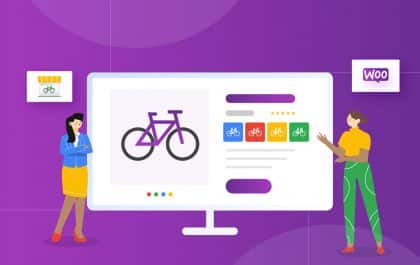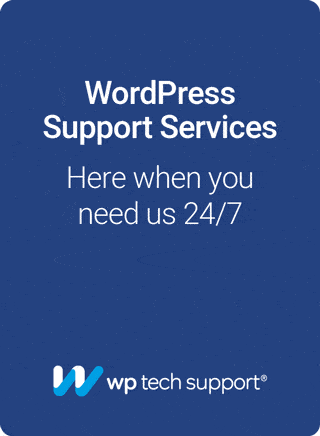WordPress is a leading Content Management System (CMS). Its cutting-edge features help users build seamless applications. Now that that’s clarified, let’s learn about using WordPress in Web Development.
If you’re considering using WordPress in web development, you’ve come to the right place.
This resource will describe how to use WordPress in web development projects. However, let’s first address the basics of WordPress.
Introduction to WordPress

Why use WordPress in Web Development?
Advantages of WordPress Development
-
Open Source
WordPress is open source. When WordPress is installed on a local host, users can change, alter, and rebuild how they experience, want, or wish to handle the WordPress core.
This is what we call the Open source infrastructure.
-
Cost Effective
WordPress is cost-effective because it supports third-party plugins, Themes, and custom scripts. Hundreds of Themes, Plugins, and custom scripts are available for WordPress.
-
Scalability
WordPress is scalable. You can use WordPress for static websites, portfolios, or membership communities.
If you know how to create custom web applications, WordPress can help you even more. Moreover, point-and-click Themes can quickly help beginners install, set up, and manage WordPress platforms more easily.
-
Search Engine Optimization
Search Engine Optimization, or SEO, is optimizing a website for search engines. Once done, site pages can rank well on search pages for specific keywords people are searching for in search engines.
In WordPress, doing SEO is easy as long as you understand the basic concepts. For those who need to learn the SEO basics, SEO plugins can help users do on-page SEO without going through complex infrastructural rules or SEO concepts. In this case, an example of an SEO plugin is Yoast SEO.
-
Website Security
WordPress security is easy for beginners. Once you’ve installed WordPress, the plugins can help you strengthen WordPress without learning how to code.
An example of a WordPress plugin used for security is WordFence.
-
Media Library
In WordPress, users can create a dedicated media library for media such as images, documents, and files. They can also create galleries.
The Media library is easily accessible in the WordPress dashboard. Once you log into the WordPress dashboard, the “media library” page helps you see the uploaded media files.
-
Responsive Design
The sites you design with WordPress are responsive by default. You don’t need to take extra maneuvers.
WordPress themes are responsive by default. The WordPress themes directory contains thousands of free themes if you can’t afford premium candidates. In this case, installing a responsive theme is a matter of clicks. You must install a theme by landing on the Appearance -> Themes page in the WordPress dashboard. You can also install multiple themes in a single WordPress website.
-
Community Support
“Community Support” refers to helping WordPress users worldwide. Users can access thousands of tutorials, resources available from official WordPress sources, and support forums on social media groups such as Facebook.
If you need to know about WordPress specifics, WordPress’ official forums are the first place to go.
Users can also participate in Reddit and Quora threads. On these platforms, people from all stages discuss, solve problems, and share knowledge.
Also, nowadays, AI Chatbots have changed the way people get answers. Using Open Chat or WhatsApp Meta AI, users can quickly ask questions from AI robots. AI technology saves time, effort, and research time for users who have WordPress problems.
-
Popularity
WordPress is undoubtedly popular among CMSs. More than 40% of the sites on the Internet are built with WordPress.
-
3rd Party Tools
WordPress supports integrations, Themes, and custom plugins from third-party tools. These assets help users extend WordPress functionality without learning how to code.
Use of WordPress in Web Development
Platform Selection
-
WordPress.org
WordPress.org provides access to the WordPress open-source core package. Once you’ve downloaded the WordPress ZIP from WordPress.org, you must manually set up WordPress installation.
-
WordPress.com
WordPress.com is similar to WordPress.org; however, it is different in how users are served.
Unlike WordPress.org, WordPress.com is a company that helps users build WordPress websites without learning how to code.
Once signed up on WordPress.com, users can access pre-made templates, point-and-click user interface(s), and web hosting. They can also build fully functional, professional, and responsive WordPress sites with custom domains.
WordPress use in Local Web Development
WordPress local development is an idea for the following reasons:
- If users need to create and test sites before letting live sites on the Internet.
- Local development helps users carry out developmental tasks without losing data, functionality, or access to A/B testing maneuvers.
Users can build local development platforms with Wamp servers. Such tools help users make a local system a Server. Once done, users can behave, work on, and manage the local PC as a server.
WordPress Flavors
-
Websites
WordPress can help users create simple websites, including static one-page websites, custom developments, or dynamic sites. The process is point-and-click and doesn’t require coding expertise if you don’t need to create a custom web application.
-
Portfolios
Portfolio sites are one-page templates used to showcase a person’s career, samples, and professional track record. WordPress supports one-page templates for portfolio websites.
You can also purchase one-page templates on Themeforest. Compared to free Themes, premium candidates help users quickly adopt professional functionality by paying a small fee.
-
Blogs
Blogs’ home pages are different than regular websites. On Blogs, recent posts are visible.
There is little difference between regular static websites and Blogs. In this case, blogs showcase informational content on home pages like magazine sites. In this case, before you’re ready to create a WordPress blog, you’ll have to choose a specific niche, also known as the main topic of a Blog.
-
Community Forums
WordPress supports creating online communities or forums. These communities or Forums help users get together for a specific reason, such as to share an expert’s opinion on a particular case.
Once created, users can access a community website online, register, and participate in discussion threads.
-
Custom Projects
Custom projects in WordPress require experts’ opinions, developmental requirements, and a solid budget to proceed.
If you need to create a custom, self-made, and opinion-based web application in WordPress, you’ll need to create a custom project. A custom project is custom-built, has a sown point-and-click interface, and has options built according to a company’s taste.
Unlike a standard WordPress project, a custom web application has more options, a secret dashboard, and company-specific maneuvers, such as periodic backups. Compared to WordPress regular developments, custom web applications cost even more, depending on a company’s requirements, functions, and infrastructure-specific use cases.
WordPress Page Builders
WordPress page builders are easier to use—especially for users lacking WordPress expertise who can quickly create, design, and back up custom templates.
Let’s discuss WordPress page builders more.
-
Introduction
Page builders provide a no-code, easy-to-use, and point-and-click interface to create WordPress custom pages. Once you’ve made a regular page in the WordPress dashboard, the page-building experience helps users design the particular page without learning how to code.
Examples of WordPress page builders include Divi Builder, Visual Composer, and WP Bakery.
The WordPress page builders provide similar page-building experiences. However, the user interface, options, and management are different. Once you’ve installed a page builder in WordPress, the page-building adoption for pages is automatically turned on.
-
Use Cases
Here are the cases in which a user would like to use WordPress page builders:
Users who don’t prefer complex coding routines would like to use WordPress page builders to create and design custom pages. In this case, no coding routine is involved.
Beginners can design WordPress pages if they prefer how web pages are created using point-and-click options. In this case, ready-to-use elements are dragged and dropped on a page’s various positions. Once a page has been designed, users can save changes or export the template.
-
Benefits
WordPress page builders help users create, design, and export custom templates without learning or using coding infrastructures.
Moreover, users can replicate backing up and restoring custom templates on multiple websites. In this scenario, users can export a custom page and quickly import the custom backup on another website once a custom page has been created. Such routines help users quickly design multiple websites using a single template backup.
-
How to use Page Builders?
Page builders are quickly installed in the WordPress dashboard. Using their experiences, users can create and design regular pages in the WordPress dashboard.
Once a page is loaded into a page builder’s interface—also known as a page builder—users can drag and drop various elements to design a page. Page builders’ elements include text modules, images, video clips, blurbs, text boxes, or custom-designed sections.
-
Examples of popular Page Builders for WordPress
WordPress page builders come in different flavors. Users who need WordPress expertise can quickly use page builders.
Here are some examples of WordPress page builders:
- Divi Builder
- WP Bakery
- Visual Composer
- Elementor
- Themify Builder
- Beaver Builder
- Brizy
WordPress Customization
There are two types of WordPress customization.
- Customizing existing Themes, Pages, and Posts in WordPress
- Customization of WordPress main interface
Let’s address the matter in more detail.
-
Customization of WordPress Themes, Posts, and Pages
In most cases, you can customize a WordPress theme only if the Theme provides customization options. In this case, once users have accessed the WordPress customizer interface, users can see the available options. The customizer page is accessible at Appearance -> Customizer. Please note that the customizer page’s options depend on the Theme’s options.
Let’s talk about customizing WordPress pages.
Users can quickly update, change, or manage WordPress pages in the WordPress dashboard. The page at Pages helps users see the created pages in the WordPress dashboard.
They edit a page loads WordPress’s default editor, such as the Classical Gutenberg editor. These editors help users quickly edit WordPress pages using the WordPress default interface and functionality.
What about customizing WordPress posts?
Editing, customizing, or managing WordPress posts is no different. Users can also change WordPress posts like they make changes to pages.
In this case, the WordPress default editor helps users quickly edit WordPress posts. However, depending on the editor, such as Classic or Gutenberg, users can use various options, sometimes different from their previous editing experience in WordPress.
WordPress and SEO
WordPress supports SEO platforms, such as SEO plugins. Thus, users needing SEO knowledge can perform basic SEO in WordPress, such as on-page SEO.
Let’s learn how WordPress can help users do SEO.
- WordPress supports the installation of SEO plugins. This helps users quickly do on-page SEO for WordPress content, such as pages and posts. Yoast SEO is an example of a WordPress SEO plugin.
- WordPress is quickly integrated with third-party SEO infrastructures. For example, WordPress can quickly connect to Google Analytics using a simple integration process and a plugin. In this case, Google Analytics is a free service from Google that helps users quickly see a website’s traffic sources.
- There are thousands of courses available regarding WordPress SEO. Hence, over 35% of all sites on the Internet are powered by WordPress, and courses play a vital role for users of the WordPress platform. An example of a course directory is Udemy.
- SEO Tools like Ahrefs and Semrush help users run SEO audits. Such audits help users quickly find SEO gaps in a website. If you lack SEO knowledge or prefer automation, such SEO tools are the way to go; find SEO gaps and fix things accordingly.
Last but not least, SEO efforts are easily replicated in WordPress. A strategy That works on one WordPress site works on another – too. Here, the difference in niches doesn’t matter as long as you know what works in technical SEO.
WordPress Functionality and Support
Let’s discuss what you should look for in WordPress if considering WordPress in Web Development.
-
Themes
No doubt, WordPress supports various Themes for various purposes. WordPress themes help users quickly design attractive websites without learning how to code.
In WordPress, the Appearance -> Themespage helps users install new themes. Once installed or new themes are uploaded, activating a theme is a click-away maneuver.
WordPress themes are pre-coded files that help users design WordPress sites quickly. Once a theme is activated, a WordPress site is automatically shaped in a theme’s design, Appearance, and style. Users can also upload and keep multiple themes on a site; however, you can only keep one Theme applied to the website.
-
Plugins
WordPress also supports various plugins. There are thousands of plugins available in the WordPress official plugins directory.
Plugins are pre-coded scripts, tools, or software for WordPress that help users quickly expand WordPress functionality without learning to code.
In the WordPress dashboard, users can quickly install WordPress plugins. You must land on the Plugins -> Add New page and install your favorite candidates. The installation process is easy, quick, and manageable with a few clicks.
-
Pages and Posts
Creating WordPress content is one of the functionalities WordPress offers. In this case, the Pages and Posts pages help users quickly create WordPress pages and posts.
Once you add a new page or post, the WordPress default post editor is loaded in the WordPress dashboard. The editor interface contains:
- Basic options.
- Point-and-click features.
- A formatting toolbar to help users quickly add content elements.
Users add new content to WordPress without performing manual routines. The interface for pages and posts is identical.
-
Blocks
Blocks refer to movable, point-and-click, and easily manageable elements to create custom pages. In WordPress development, blocks can help users do more, while spending less time and cost.
The Block terminology is often used for the Gutenberg editor, which undoubtedly helps users quickly design WordPress pages with movable blocks.
Users who have used Page Builders in WordPress can quickly understand how Blocks in WordPress work. All you’ve to do is to add a new block, one by one, and create a WordPress page the way you want. Once finished, the final page can be exported, changed, or managed the way WordPress options offer.
To experience how WordPress blocks work, click Add New Posts in the WordPress dashboard. Please note that you can only use the WordPress Gutenberg Block editor if available. In some cases, if you see the old Classic editor, the chances of deactivating the Gutenberg editor are high. However, remember that the new Gutenberg editor is more supportive, flexible, and responsive for WordPress journeys.
-
3rd party Integrations
Integrations with 3rd party tools help users quickly extend WordPress functionalities with 3rd party tools. In this case, 3rd party integrations are used for a variety of purposes, such as:
- Email automation, such as sending and receiving emails in WordPress
- File conversions, including converting a file from one type to another, such as converting Word documents to PDF.
- File creation tools, such as automatically creating sales invoices when a visitor purchases a product.
In simple words, third-party integrations are used for automation. So, WordPress support for third-party tool integration is beneficial for automation, saving time, and quickly managing various routines, such as file conversions, email automation, and user management, as described above.
CMS: WordPress Coding Support
In our opinion, WordPress is smart enough to support various kinds of programming languages.
Let’s describe how WordPress handles programming languages, as listed in the following lines.
-
PHP
PHP is the core of WordPress infrastructure. In simple words, WordPress is built in PHP.
PHP is a web scripting language that allows you to quickly create dynamic websites. Once you make a website in PHP, WordPress supports setting it up on server levels.
Let’s describe the matter in more detail.
As Web Servers are equipped with PHP support, any application built in PHP will work on a server. This means a dynamic web application can communicate with a server’s infrastructure, store data, retrieve information, and manage files on the server. In this case, the Support Team has already coded a web application that makes dealing with servers’ requests possible using PHP.
-
CSS
Cascading Style Sheets (CSS) are the language used to create attractive designs. In simple words, CSS adds design to a web page’s structure, such as divisions, colors, sections, background colors, and indentation.
WordPress supports interpreting CSS codes. In the WordPress dashboard, you can quickly land on the Customizer interface and use CSS codes. To add more CSS functionality, you can also use dedicated tools, such as CSS Hero, to create unique CSS code snippets.
CSS Hero is a plugin that helps users quickly edit WordPress CSS. Once the plugin is installed in the dashboard, you can create unique CSS code snippets based on your site’s Theme. When placed in the site’s CSS customizer, the code snippets can quickly change the styles. This routine is processed without learning how to code.
-
HTML
Hypertext Markup Language (HTML) is the language of the web used to create Internet web pages.
WordPress supports HTML, no doubt. WordPress can process static HTML pages, dynamic pages created with PHP, or custom pages built with a page builder, such as Divi Builder.
If you know how to code in HTML, you can quickly create and upload HTML pages to WordPress root. Alternatively, by using ready-to-use templates, custom pages created with a page builder, or dynamic backups – users can quickly restore, edit, and manage how WordPress deals with HTML pages.
In most cases, if a custom project is undeniable in WordPress, HTML would also be undeniable.
-
JavaScript
JavaScript helps users script codes right in the web browser. Once a JavaScript code is executed, the web browser doesn’t need to reload the whole page; however, you can see the output – almost instantly.
Some plugins help users quickly add JavaScript codes to WordPress. In this case, users don’t need to change existing pages manually. All you have to do is to install the plugin and place a JavaScript code snippet.
WordPress Development Advance Tactics
-
Staging website for A/B Testing
A staging site helps users test various maneuvers in WordPress. For example, if you need to see how a specific change will affect WordPress, a staging site can help.
A staging site is identical to WordPress regular sites. However, the purpose is different.
In this scenario, a staging site is built for Testing purposes only. Once a change is validated, it is applied to live WordPress sites. The testing process verifies a specific change’s outcomes, effects, and results on a WordPress infrastructure. This also avoids WordPress errors, maintenance issues, and conflicts between WordPress assets.
Let’s learn how to build a staging site.
The staging site is built like you create a regular WordPress site. The process starts with buying web hosting and a domain name and involves technical routines such as SSL setup and WordPress installation.
Once the site is ready for A/B testing, you can quickly test various maneuvers in a WordPress-based infrastructure. Moreover, a staging site looks like a regular WordPress web application; however, as discussed above, its purpose makes it different from others.
-
WordPress Updates
Updates also influence WordPress development. In this case, WordPress updates help users keep WordPress assets fresh, up-to-date, and new.
In development, the updating routine highly depends on how a WordPress site is built. As discussed above, if you have a regular WordPress installation, you can quickly see if any updates are available.
On the other hand, if you’re running a custom WordPress infrastructure, such as a converting application on WordPress – you’ll need to see if you can update WordPress assets manually. In this scenario, if you don’t know how to proceed, contacting WordPress specialists, developers, or custom project dealers would be better.
Some updates go beyond WordPress’s regular updates. For example, if you’re using a premium Themeforest Theme, you’ll likely use a different update approach.
For example, some themes require a manual updating structure. Once you’ve logged into the Themeforest account, you can manually download the updated version of a premium theme.
Note: The whole process of updates depends on how a WordPress site has been built. Updating regular WordPress websites is simple. In this case, users can quickly update WordPress assets in the dashboard. However, the updating routine for custom-built WordPress sites is different. In such scenarios, manual updates are the way to go.
-
Hire WordPress Development companies
If you don’t know how to proceed with WordPress updates, hiring a WordPress specialist team will save you:
- Time
- Cost
- Efforts
- It avoids WordPress errors, maintenance issues, and gaps
- It helps you learn how to keep WordPress clean, error-free, and maintained
Professional Tips
General Tips
Let’s learn experts’ opinions on using WordPress in web development.
WordPress is Open Source. If you know how to change WordPress core, you can turn WordPress into a custom web application the way you would like to build it. However, be patient if you don’t know how to change WordPress core files. Sometimes, editing WordPress’ core files can result in severe consequences. WordPress can stop working if the changes you make in core files don’t make sense.
Remember, if you build a custom web application in WordPress, you’ll also need to create separate assets, such as custom Plugins. The plugins you can install from the WordPress directory may not work in custom infrastructure, so building separate custom plugins is the only way to proceed. In such scenarios, the cost of building WordPress custom applications would go high. You must also build custom plugins, infrastructure, and background requirements for your custom WordPress-based web application.
Localhost Development
Localhost is the process of creating, testing, and finalizing WordPress development projects on local PCs. In this case, developers can test their web applications before uploading them to a web server. The WAMP server helps users create local host servers on PCs for Windows. The local host servers react like online web servers, such as Apache. Once you build a WordPress application on a local PC, uploading will take an hour.
WordPress maintenance is something you should take into account. Beginners often need to pay more attention to WordPress maintenance. If you need to learn how to maintain WordPress, you can hire WordPress specialists at a small fee. The experts can help you remove WordPress errors, maintain WordPress, apply updates, keep the WordPress database clean, improve page speed in WordPress, and do SEO for WordPress content. In this case, the experts team charges a one-time fee, monthly packages, or custom plans if you wish to proceed. Let us know if you want more information, quotation, or discuss custom scenarios before you’re ready to sign up for our maintenance plans.
Asset Management in WordPress
Take care of WordPress assets when building a website with WordPress. The more plugins you have installed in WordPress, the more you’ll affect page speed. WordPress assets also cause conflicts. For example, a plugin may have conflicts with another, causing WordPress to show errors. In this case, keep using authentic plugins, themes, and 3rd party scripts in WordPress. Remember that unnecessary plugins or the ones you rarely use in WordPress, you should remove such plugins. Installing a separate plugin is unnecessary if you can perform something manually. Manual routines in WordPress will significantly increase WordPress’s speed.
New sites need traffic attractions. Maintaining a new site is more accessible than maintaining an established one. So, once you get a handsome amount of traffic on WordPress, you can focus on something other than WordPress premium support. So, ensure a support team contacts you once your site gets traffic, does business, and converts visitors from readers into paying subscribers. In this case, your site should make a handsome amount of revenue from visitors.
Conclusion
Use of WordPress in Web Development
In this resource, we have described what using WordPress in web development means. We outlined the reasons, benefits, and use cases for using WordPress in web development projects.
Here is a glimpse of what we learned in this article.
- WordPress is Open-source. Users can do more with WordPress than with other CMSs.
- WordPress supports third-party software, such as plugins. In development, various plugins can help users extend WordPress functionality without learning to code.
- WordPress staging sites are excellent for creating, developing, and testing WordPress developments.
- You don’t need to build custom communities in WordPress. A simple theme can help you make one quickly. For more information, learn how to install WordPress, upload a new Theme, and manage the entire community.
- If you’re struggling with WordPress, ask for help from WordPress specialists. You can spend a small fee for premium support, error removals, and WordPress maintenance.
For more information and custom suggestions, ask our Help and Support Team.
Use of WordPress in Web Development (Beginner's Guide)
Related posts
Subscribe
* You will receive the latest news and updates on all things Wordpress!
Latest Reviews
Best WordPress Ecommerce Plugins Compared
There was a time when WordPress was known as a mere blogging platform. Now, it has become the need of the hour for several occasions whether you want to develop an e-commerce website or a business website, online marketplace, podcast website, dropshipping website, affiliate website,…
WooCommerce Product personalization – the Ultimate Guide
WooCommerce provides many benefits to web store owners operating in foreign eCommerce markets. Every online store has its style of product representation, but is everyone successful? Representing a product is not the only way to success because it requires many tasks—product promotion, SEO optimization, and…
How to Create a WordPress Image Gallery
Whether you’re a photographer, designer, or creative person who wants to create an impressive image gallery in WordPress, we have prepared some helpful tips. You may already know this, but WordPress provides a basic gallery block. Using the WordPress Gutenberg Block Editor, you can showcase…