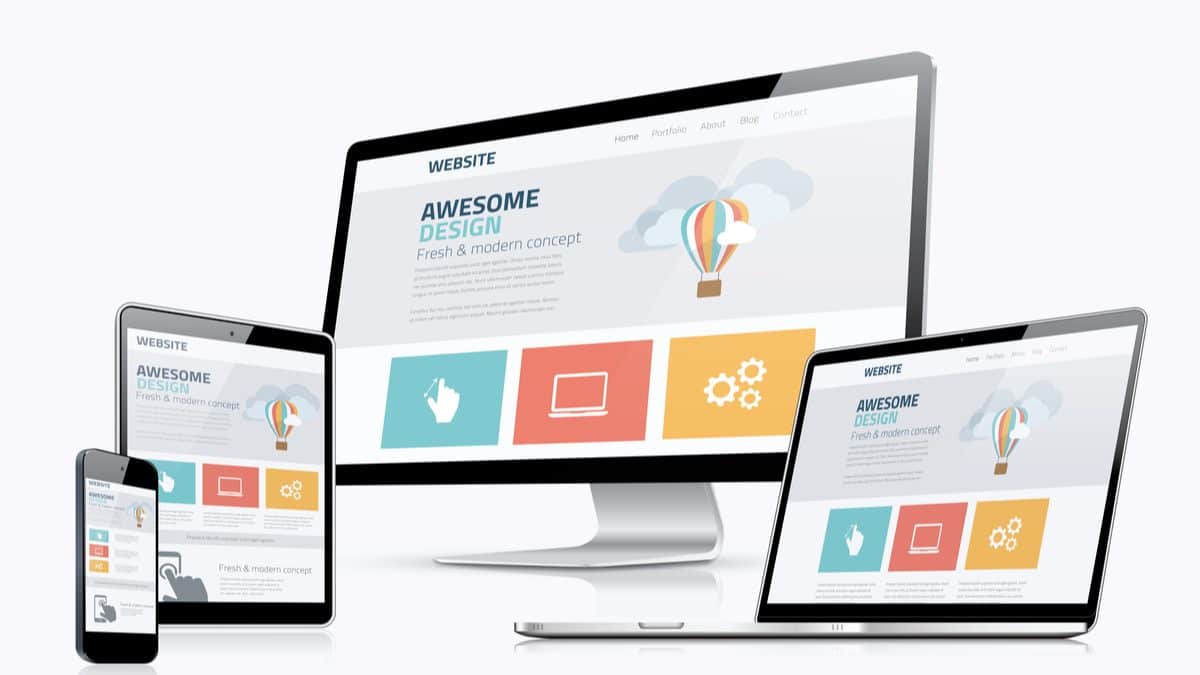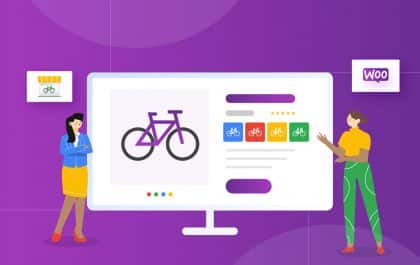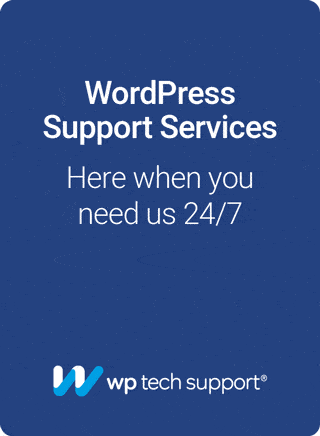Are you sick of looking at your generic footer in WordPress? If you want to edit the footer in WordPress but have no idea how – you’ve come to the right place.
Your typical WordPress website is made up of three main components. The first is the header, followed by the main, and the third. The footer.
The main section of your WordPress website can usually be changed or tweaked for new pages or posts. The header and footer, though, typically remain the same. This includes things like listed menus and font styles.
Why Edit the Footer in WordPress?
You might wonder why you even bother editing your WordPress site’s footer. Your footer is a crucial part of your WordPress site. This is where some of your most important information is featured – so you should make the most of it.
Why not spend a little time customizing? You can add or remove things, change the style, and add links to your policies and social media platforms.
Another thing you need to remember is that most WordPress themes also come with around three or four widget areas. If you want to integrate something like Google Analytics or Google AdSense verification, you can add the relevant codes to your footer.
How to Edit the Footer in WordPress?
There are several ways to edit your footer in WordPress. Let’s look at the most common options.
Theme Settings
Firstly, the most common place where you might discover what is in your footer is located within your theme’s settings. While there is no set formula for finding your theme’s setting in the menu, here are a few of the places you might want to look:
- The Settings menu
- The Appearance menu and then the Themes menu
- As a main menu on its own
- Under the Appearance, then the Customize section
It all depends on the theme that you’re using. As soon as you find your theme settings, you can see where they are. From there, you should be able to find the footer settings quite easily.
Appearance Widgets
If looking under your theme settings didn’t help, another option is to check the widget settings. Many themes typically offer users several columns where they can add widgets right at the bottom of the page—aka the footer.
Here are a few places where you can find the footer settings:
- Go to the WordPress admin panel, then select Appearance, then Widgets
- Find the footer section on the right section of the screen
- Locate the Text blocks inside the footer section
- Expand said Text blocks
- Find any text in the footer that you’d want to edit, then click Save
Theme’s Footer.php
Warning: If you mistake using this method, you could damage your website. Please create a backup before proceeding with this option.
This is by far the riskiest method mentioned. You should know this right off the bat. If you make a mistake while editing your theme’s footer.php file, you could damage your site.
Only use this method if you know how to code to ensure this doesn’t happen. It would help if you also remembered that when you update your theme, it is most likely that the changes get overwritten.
It’s also a good idea to create a child theme. This way, your original theme will not be altered before you make the changes.
Here is how to go ahead with the Theme’s Footer.Php:
- Head to Appearance, then select Editor
- Go to the Select theme to edit and choose your active theme from the drop-down box
- Look at the column on the right-hand side and locate the file names footer.php – click on it
- Submit the code to change the footer
- Hit Update File to save all your changes
What to Add to Your WordPress Footer
Now that you know how to edit your WordPress footer, you might wonder what to add to this section instead. Of course, this all depends on your website and your industry.
If you run a blog and use affiliate marketing, you can start by adding the most popular posts widget to your footer, increasing page views and time spent on your site.
Fashion bloggers might want to add pictures from their official Instagram account. There are useful plugins, such as the Instagram Feed Gallery, which handles all your image fetching, embedding, and other issues.
If you wish to contact your customers or peers, you can ensure better networking by introducing and integrating a Google Calendar within your site. This way, you can feature all your upcoming events for your website visitors.
Final Word
There are several ways to edit your footer in WordPress, but which one you use depends on your skill set. You will want to try the first option if you are a beginner without coding skills. It is the easiest, and you won’t have to worry about creating a child theme.
Using the footer.php editing method can be tricky. This should be strictly limited to advanced users, as it can damage your site. Now that you know how to change a footer in WordPress, what are you waiting for?
Related posts
Subscribe
* You will receive the latest news and updates on all things Wordpress!
Latest Reviews
Best WordPress Ecommerce Plugins Compared
There was a time when WordPress was known as a mere blogging platform. Now, it has become the need of the hour for several occasions whether you want to develop an e-commerce website or a business website, online marketplace, podcast website, dropshipping website, affiliate website,…
WooCommerce Product personalization – the Ultimate Guide
WooCommerce provides many benefits to web store owners operating in foreign eCommerce markets. Every online store has its style of product representation, but is everyone successful? Representing a product is not the only way to success because it requires many tasks—product promotion, SEO optimization, and…
How to Create a WordPress Image Gallery
Whether you’re a photographer, designer, or creative person who wants to create an impressive image gallery in WordPress, we have prepared some helpful tips. You may already know this, but WordPress provides a basic gallery block. Using the WordPress Gutenberg Block Editor, you can showcase…